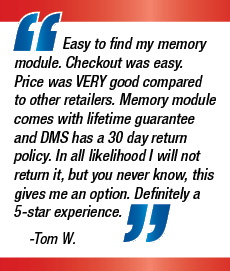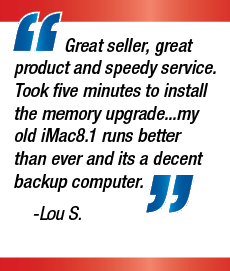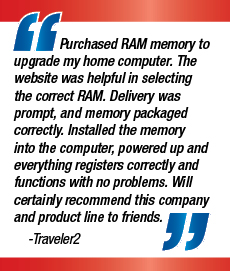Data Memory Systems, Inc. Frequently Asked Questions
COVID-19: We have spent the last several days and weeks learning about the coronavirus (COVID-19) and how it is impacting all of us. As of right now DMS is still open and shipping packages but there will be delays. Inventory changes daily and it can be hard to get new stock with certain businesses being forced to close do to the pandemic. As things change we will update the site. Please be safe and smart.
• WHAT IS RAM MEMORY?
• WHY DOES MY PC NOT RECOGNIZE THE ENTIRE 4GB OF MEMORY I INSTALLED?
• HOW CAN I DETERMINE WHETHER I AM RUNNING A 32-BIT OR A 64-BIT VERSION OF THE WINDOWS OPERATING SYSTEM?
• WHY DO I NEED MORE MEMORY?
• HOW MUCH MEMORY DO I NEED?
• WILL MORE MEMORY SPEED UP MY INTERNET BROWSER?
• HOW DO I KNOW ITS TIME FOR MORE MEMORY?
• WHAT IS DRAM?
• WHAT DOES PC66, PC100 AND PC133 SDRAM MEAN?
• CAN I USE PC133 OR PC100 SDRAM IN MY 66MHz PC?
• SHOULD I BUY PC100 OR PC133?
• WHY WON'T MY MOTHERBOARD ACCEPT A PC133 AT 133MHz BUS SPEED?
• WHAT IS DDR?
• WHAT TYPES OF DDR ARE AVAILABLE?
• WILL MY MACHINE RUN FASTER WITH PC2700 OR PC3200?
• WHAT IS DIRECT RAMBUS?
• HOW DO I KNOW IF I NEED PARITY, NON-PARITY, OR ECC, NON-ECC MEMORY?
• HOW TO TELL ECC, PARITY MEMORY FROM NON-ECC, NON- PARITY MEMORY?
• WHAT IS THE PERFORMANCE DIFFERENCE BETWEEN ECC, PARITY AND NON-ECC, NON-PARITY?
• CAN I MIX AND MATCH ECC, PARITY AND NON-ECC, NON-PARITY?
• WHAT DOES REGISTERED SDRAM MEAN?
• CAN I MIX REGISTERED AND UNREGISTERED MEMORY?
• WHAT DOES BUFFERED MEMORY MEAN?
• CAN I MIX BUFFERED AND UNBUFFERED MEMORY?
• WHAT ARE BUFFERED EDO AND FPM DIMMS?
• WHAT IS CAS LATENCY?
• PERFORMANCE DIFFERENCES BETWEEN CL2 AN CL3
• CAN CL2 AND CL3 PARTS BE MIXED?
• HOW DIFFICULT IS IT TO INSTALL ADDITIONAL MEMORY?
• THE DIMM SLOT RETAINING CLIPS WILL NOT LOCK
• CAN YOU MIX AND MATCH MODULES OF DIFFERENT SIZES?
• DOES IT MATTER WHICH SLOTS THE MEMORY IS INSTALLED IN?
• IF YOU GET AN ERROR MESSAGE "INVALID SYSTEM DISK"
• YOU HAVE 512MB INSTALLED AND WINDOWS SAYS OUT OF MEMORY
WHAT IS RAM MEMORY?
If you haven't worked with computer hardware before, it can be easy to confuse your hard drive with RAM memory. However, your hard drive is not the same thing as RAM memory (Random Access Memory). You can think of your hard drive as being like a file cabinet. It's a good place to store a lot of information for a long time. Your RAM memory is like the top of your desk. This is where your system stores the information you're currently working on. RAM is about 100 times faster than your hard drive. However, your hard drive can store information after the power is turned off, while RAM cannot. Your system needs both memory and a hard drive to operate properly.
WHY DOES MY PC NOT RECOGNIZE THE ENTIRE 4GB OF MEMORY I INSTALLED?
The maximum amount of memory can be limited not only by the motherboard but also the operating system.
A 32-bit Windows system will only see 3GB or 3.5GB. A 32-bit system is the most commonly used. A 64-bit system will see the entire 4GB.
HOW CAN I DETERMINE WHETHER I AM RUNNING A 32-BIT OR A 64-BIT VERSION OF THE WINDOWS OPERATING SYSTEM?
Generally, a computer's bit count indicates how much data it can process, the speed with which it can process the data, and also the memory capacity. The bit count of the operating system installed on the computer should match the bit count of the computer in order to optimize the computer's performance. Use the following link to help you determine which version you are running;
http://support.microsoft.com/kb/827218
WHY DO I NEED MORE MEMORY?
Upgrading your memory is the easiest and least expensive way to upgrade your computer, for a significant boost in performance. A memory upgrade is useful for users who work with large files, have more than one program open at 1 time, or use memory intensive applications such as games or graphics and video editing software.
HOW MUCH MEMORY DO I NEED?
The type of software applications you are using and the number of programs you open at a time, have a direct correlation to how much you need on your system. Todays recommended minimum for running most applications is 64MB and, if you are a windows 2000 or OSX user, 128MB. If you are a gamer or other power user, you will probably want 256MB-512MB. Many people who do intensive graphic design work are happiest with 2GB or more.
WILL MORE MEMORY SPEED UP MY INTERNET BROWSER?
Internet browsing speed depends on a huge number of factors, including your connection speed, traffic on the site you're visiting, and the other components in your system. You will probably notice the biggest improvement from additional RAM if you are viewing or working with large files (such as photos and digital audio and video) or if you switch between your browser and other applications often.
HOW DO I KNOW ITS TIME FOR MORE MEMORY?
There are several signs indicating it may be time to upgrade your memory. If you see your mouse pointer turn into an hour glass for significant periods of time, if you hear your hard drive working, or if your computer seems to work more slowly than you expect, the reason is probably insufficient memory. When the memory is full, your system transfers data to the hard drive. This is called swapping. Since the hard drive is considerably slower than DRAM, your system seems slower altogether.
WHAT IS SDRAM?
SDRAM is an acronym for Synchronous Dynamic Random Access Memory. A High speed DRAM memory that can transfer bursts of non-contiguous data at 100Mbytes per second. Synchronized with the clock cycle of the bus.
WHAT DOES PC66, PC100 AND PC133 SDRAM MEAN?
This is the Bus speed between the CPU (Central Processing Unit) and your memory on the FSB (Front Side Bus). PC66 transfers data at 66MHz, PC100 transfers data at 100MHz and PC133 transfers data at 133MHz.
CAN I USE PC133 OR PC100 SDRAM IN MY 66MHz PC?
Generally all SDRAM is backward compatible and can run at any bus speed slower than it is rated to run. For example, a PC133 SDRAM DIMM is capable of running at 133MHz, 100MHz, and 66MHz. There are a few older motherboards that require 66Mhz and that will not accept a PC100 or PC133 SDRAM, but they are the exceptions to the rule. Keep in mind your memory will only operate as fast as the slowest link in your system. If you install PC100 SDRAM in your 66MHz PC, it will only run at 66MHz.
SHOULD I BUY PC100 OR PC133?
If your PC has a 133MHz FSB (Front Side Bus), you will need PC133 SDRAM.
If your PC has a 100MHz FSB, you can use PC100 or PC133 SDRAM. All PC's that accept PC100 SDRAM will also accept PC133 SDRAM; however, your memory will only run as fast as the slowest link in your system. If you have a 100MHz FSB or any PC100 modules installed, any PC133 modules that you install will only operate at 100MHz. PC133 SDRAM does not offer any immediate benefit over PC100 SDRAM if you have a 100MHz FSB. However, if you are planing to upgrade to a system with a 133MHz FSB in the future, you may be able to use the PC133 modules you purchase now, in your future system.
WHY WON'T MY MOTHERBOARD ACCEPT A PC133 AT 133MHz BUS SPEED?
There are several different bus settings in your motherboard's BIOS. Consult your motherboard manual to see if the proper settings are enabled and that the front side bus (FSB) is set correctly. You may also need to check the motherboard manufacturer's Web site to see if your board has the latest BIOS revision.
WHAT IS DDR?
DDR (Double Data Rate) is twice as fast as SDRAM doubling the data rate transfer of SDRAM. These will only work in motherboards specifically designed to use DDR.
WHAT TYPES OF DDR ARE AVAILABLE
DDR200 / PC1600 200MHz Bus speed with a 1.6GB/second data transfer rate
DDR266 / PC2100 266MHz Bus speed with a 2.1GB/second data transfer rate
DDR300 / PC2400 300MHz Bus speed with a 2.4GB/second data transfer rate
DDR333 / PC2700 333MHz Bus speed with a 2.7GB/second data transfer rate
DDR400 / PC3200 400MHz Bus speed with a 3.2GB/second data transfer rate
DDR466 / PC3700 466MHz Bus speed with a 3.7GB/second data transfer rate
WILL MY MACHINE RUN FASTER WITH PC2700 OR PC3200?
Generally all DDR is backward compatible and can run at any bus speed slower than it is rated to run. For example if your PC has a 266MHz FSB (Front Side Bus), you will need PC2100 266MHz DDR. If your PC has a 266MHz FSB, you can use PC2100 266MHz or PC2700 333MHz DDR. All PC's that accept PC2100 DDR will also accept PC2700 DDR; however your memory will only run as fast as the slowest link in your system. If you have a PC2100 266MHz FSB or any PC2100 modules installed, any PC2700 333MHz modules that you install will only operate at 266MHz. PC2700 DDR does not offer any immediate benefit over PC2100 DDR if you have a 266MHz FSB. However, if you are planing to upgrade to a system with a 333MHz FSB in the future, you may be able to use the PC2700 modules you purchase now, in your future system.
WHAT IS DIRECT RAMBUS?
RAMBUS also known as RIMM™ which is Rambus technology's third generation, which offers a completely new DRAM architecture for high-performance PC's. Data transfers at speeds up to 800MHz over a narrow 16-bit channel, compared to current SDRAM, which operates at 100MHz on a wide 64-bit bus.
HOW DO I KNOW IF I NEED PARITY, NON-PARITY, OR ECC, NON-ECC MEMORY?
The general rule of thumb in deciding what type of memory you need is to look at what's already installed in your system. To find out if you have ECC, parity, or non-ECC, non-parity memory, count the number of chips on the module. Divide the total number of chips by three. If you can evenly divide the number of chips by three, the module is ECC or parity, if not, then it is a non-ECC, non-parity module. If you"re building a PC and plan to use your system as a server or a similar mission critical type machine, it is to your advantage to use ECC. If you plan to use your PC for regular home, office, or gaming application, you are better off with non-ECC, non-parity memory.
HOW TO TELL ECC, PARITY MEMORY FROM NON-ECC, NON- PARITY MEMORY?
If your system has ECC or parity memory the chips are evenly divisible by three. How do you know which one you have? One way is to look at the part numbers on the chips of your module. If each chip has the same part number, you have ECC. If one chip is different, you have parity.
WHAT IS THE PERFORMANCE DIFFERENCE BETWEEN ECC, PARITY AND NON-ECC, NON-PARITY?
ECC (error checking and correcting) memory performs double bit detection and single bit correction. This means that if you have a single bit memory error, the chipset and memory will find and repair the error on the fly without you knowing that it happened. If you have a double bit memory error, it will detect and report it. Non-ECC, non-parity memory, on the other hand, has no error detection and correction capabilities.
Using ECC decreases your PC's performance by about 2%. Current technology DRAM is very stable and memory errors are rare, so unless you have a need for ECC, you are better served with non-ECC, non-parity memory.
CAN I MIX AND MATCH ECC, PARITY AND NON-ECC, NON-PARITY?
When adding new memory, you need to match what is already in your system. Parity modules have an extra chip that detects if data was correctly read or written by the memory module, depending on the type of error. However, a parity module will not correct the error. ECC modules can detect double bit errors and correct single bit errors. Most motherboards that do not have an ECC function within the BIOS are still able to use a module with ECC, but the module will run in non-ECC mode. Keep in mind, there are some cases where the motherboard will not accept an ECC module, depending on the BIOS programming. The only sure-fire way to test this is to place the module in the motherboard and see if the BIOS will recognize the memory addition.
WHAT DOES REGISTERED SDRAM MEAN?
The term registered refers to how the memory module processes signals. Registered modules contain a register chip that delays all information transferred to the module by 1 clock cycle. This type of memory is primarily used in servers and was designed for modules with 32 or more chips on them to help ensure that data is properly handled.
.
CAN I MIX REGISTERED AND UNREGISTERED MEMORY?
While most PC's will only accept unregistered SDRAM, there are some that accept registered SDRAM. Keep in mind that when you install registered SDRAM, all of the modules installed in your PC must be registered, because unregistered and registered modules are not interchangeable
WHAT DOES BUFFERED MEMORY MEAN?
A buffered module is very similar to a registered module. Buffers re-drive the signals through the memory chips and allows for the module to be built with more chips. Buffered and unbuffered memory chips cannot be mixed. The design of the computer memory controller dictates whether memory must be buffered or unbuffered..
CAN I MIX BUFFERED AND UNBUFFERED MEMORY?
The buffered and unbuffered modules are not interchangeable and even use slightly different printed circuit boards (PCB's). If you try to install the wrong type, the first notch on the bottom of the module will be offset. You can determine if the module is buffered by looking at the leads next to the first notch. If the leads are evenly spaced, the module is buffered. If the leads are not evenly spaced (a larger PCB area next to the lead) the module is unbuffered.
WHAT ARE BUFFERED EDO AND FPM DIMMS?
Buffered EDO(Extended Data Out) and FPM (Fast Page Mode) have a buffer logic chip that is used to distribute the load placed on the chipset and is primarily used only in servers on PC platforms. Apple computers used primarily buffered modules until the release of the G3 and G4 series computers.
WHAT IS CAS LATENCY?
CAS latency (also referred to as latency) is the amount of time it takes for your memory to respond to a command. Specifically, it is the length of time between memory receiving a command to read data, and the first piece of data being output from memory. Latency is measured in terms of clock cycles and is often noted as CL2 (two clock cycles) or CL3 (three clock cycles).
PERFORMANCE DIFFERENCES BETWEEN CL2 AN CL3
CL2 parts process data a little quicker than CL3 parts in that you have to wait one less clock cycle for the initial data. However, after the first piece of data is processed, the rest of the data is processed at equal speeds. Latency only affects the initial burst of data. Once data starts flowing, there is no affect. Bear in mind, a clock cycle for a PC100 module is a 10 nanoseconds so you probably won't notice a significant performance difference. Most systems will accept either latency part. However, there are some systems that require either CL2 or CL3 parts.
CAN CL2 AND CL3 PARTS BE MIXED?
CL2 and CL3 parts can be mixed. BIOS settings should reflect the CL3 setting, as the CL2 module will run at the CL3 setting when it is installed with a CL3 module.
HOW DIFFICULT IS IT TO INSTALL ADDITIONAL MEMORY?
Memory is the easiest of all system upgrades. Installing more memory usually involves simply removing the system cover and inserting the new modules into the empty memory slots. Then, replace the cover and power up the system. Most systems will recognize the increased memory automatically.
THE DIMM SLOT RETAINING CLIPS WILL NOT LOCK
The notches on the bottom of the memory module (where the gold leads are) should line up with the memory slot. Remember the socket is notched as well, so the module will only fit in one way. Each memory slot in your computer will have retaining clips on either side. As you push down on the memory module, these clips will automatically move up and lock into place. If you have to manually move the clips into place, then you are not pushing down hard enough on the memory module. Twenty to thirty pounds of pressure is typical.
CAN YOU MIX AND MATCH MODULES OF DIFFERENT SIZES?
Different sizes of SDRAM modules can be mixed together. In other words, you can use 32MB, 64MB, 128MB, and 256MB together. Keep in mind, the largest module should always be placed in the first slot for best performance.
The exception to this rule is systems that require memory to be installed in banks of two or more. For example, some systems require modules to be installed in banks of two. In this case, the two modules in each bank need to be the same size. If your system had two banks of two, (four slots), you could install two 32MB modules in bank 0 and two 64MB in bank 1. Your total memory would then be 192MB.
DOES IT MATTER WHICH SLOTS THE MEMORY IS INSTALLED I?
In general, you will get the best performance if you put the largest module (in megabytes) in the lowest-numbered slot. For example, if your computer comes with 32MB of removable memory and you want to add 128MB, it would be best to put the 128MB into slot 0 and the 32MB module into slot 1.
IF YOU GET AN ERROR MESSAGE "INVALID SYSTEM DISK"
After adding memory you get the error message, "Invalid system disk. Replace disk and press any key" and your system will not boot. This error message is consistent with a couple of problems. The most common is that when reaching to install your memory, you accidentally bumped a cable (perhaps a hard drive cable). The first thing we suggest is to reseat all the cables in your computer, including the cables to the hard drive and hard drive power. The second much simpler solution may be that you have a floppy disk (that is not a boot disk) in your floppy drives.
YOU HAVE 512MB INSTALLED AND WINDOWS SAYS OUT OF MEMORY
If you have more than 512MB RAM and are running Windows 95, 98, 98SE, or ME, you may not have enough cache to handle all of your memory. Solutions to this problem can be found at Microsoft's Web site.
Memory Upgrades and Storage Solutions for Apple and PC Devices from Data Memory Systems
Welcome to Data Memory Systems (DMS), your one stop shop for all your memory and storage needs. We offer the highest quality PC memory and Apple memory at the lowest prices. Whether you have a Dell, HP, Sony, IBM or Apple Mac system, we're sure we have the compatible computer memory or hard drive for your device. Buying more memory (RAM) for your computer is an inexpensive and easy alternative to buying a whole new computer system and gives your PC or Mac an instant boost in speed.
DMS has DDR, DDR2, DDR3, Dual Channel, SDRAM or even EDO memory upgrades built with the best memory components including Samsung, Micron or Hynix. These upgrades include Desktop Memory, Laptop Memory, Mac Memory and Server Memory. All of our computer memory upgrades are fully tested and qualified here in our memory test lab and backed by our lifetime replacement warranty. If you're unsure of what type of memory you need you can use our easy to use Memory Finder or call our knowledgeable sales team at 800-662-7466. Data Memory Systems has been specializing in memory upgrades for over 20 years.
DMS does not just carry RAM memory we also carry a full line of flash memory cards for digital devices. We have compact flash cards, secure digital cards, SDHC cards, microSDHC cards and more from Transcend, Wintec or Sandisk. These flash memory upgrades would include cell phone memory, smart phone memory, digital camera memory and camcorder memory to name a few.
Storage and hard drives is another big part of our upgrade business. A new hard drive or SSD drive can prolong the life of you computer the same way RAM memory can. We carry a large variety of internal and external storage solutions. The list includes SATA hard drives, PATA hard drives, IDE hard drives, notebook hard drives, desktop hard drives, server hard drives, RAID systems, network NAS drives and Solid State Drives. Whether you need a USB, Firewire or Ethernet drive DMS will have a drive for you. We carry only the best brands such as Seagate, Western Digital, Hitachi, Toshiba, Lacie and Transcend.
No matter what your computer upgrade needs are Data Memory Systems should be your first choice.