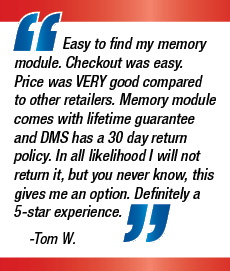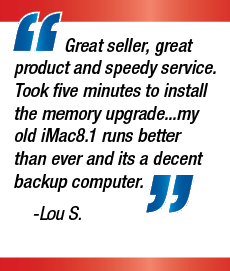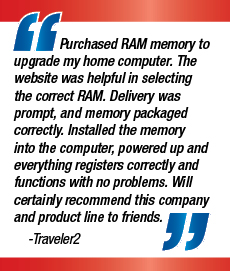Flash drives have quickly replaced older methods as the storage of preference for many people across the globe; whether it is a 4GB drive perfect for saving music, or a 32GB drive for complete system back-ups, they have become a vital part of computing for many in business and domestic situations. But what happens when a flash drive fails? What happens when an error prevents someone from accessing their important data? Luckily, flash memory drives are structured in a similar way to hard disk drives, and are subject to the same file errors that computer users have grown accustomed to solving over the past few decades. Follow this simple guide to keeping flash drives in prime condition and how to solve those problematic error messages.
1. Format
If the data on the drive is obsolete and no longer needed, do not just delete it. The more writing and re-writing a drive does, the more prone it will be to errors, whereas if the drive is completely wiped and restored to its factory state, it will be a clean slate for all data. Continuously deleting data is one of the leading causes of errors within flash media, and it is beneficial to all who use USB flash drives to get into the habit of formatting their drives regularly.
2. Diagnosis
If a problem does arise on a flash drive, it is important to figure out where the error is originating. If files can be saved to the memory card or flash drive, it means that a file error has occurred. It is possible to fix this with the relevant ‘check disk’ program that should be installed on most computers and laptops. If a file will not save, or the computer is not recognising the flash drive at all, it is more likely a system error. This can come as a direct result of a USB connector which has become contaminated with fingerprints or dust. A clean pencil eraser will remove any visible marks, and many of the flash drives on the market nowadays are being delivered with a cleaning product included.
3. Retrieve Data
If, as is sometimes the case, there is data left on the drive when an error occurs, a disk check program on Windows, Mac and all other main operating systems can help to retrieve the data. Run the program and allow the operating system to attempt to fix the problem with the drive. If this fails, the only thing that can be done is to reformat the drive, which will lose the data but return the drive to a working condition.
For more information on the very latest computer memory solutions, and to buy online, visit http://www.datamemorysystems.com
About Data Memory Systems: The Data Memory Systems’ team wants to provide the best possible quality PC memory and Apple memory at the lowest prices. They offer great service and value for your money. Whether you have a Dell, HP, Sony, IBM or Apple Mac system, they have the compatible memory for your device.