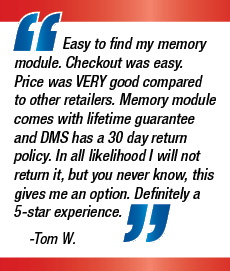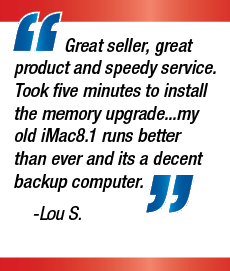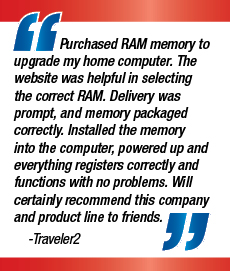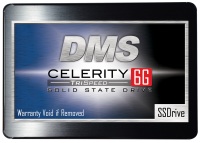
Upgrading your computer no longer means throwing it in the bin and replacing it with new one. Now you can make simple upgrades to enable your machine to run like new – for relatively small sums of money.
Investing in Solid State Drives (SSDs) is one of the best things you can do to increase performance. An SSD will speed up everything that requires disk access – including boot times and program opening, but without proper maintenance, the once rapid SSD will begin to slow over time.
With this in mind, we’ve popped down five top tips for getting the most from your SSDs:
Enable TRIM
TRIM is vital for keeping SSDs in full working order. Unless you’re a techie, you probably won’t know what TRIM is, but essentially TRIM is a command that allows an operating system to inform an SSD which blocks of data are no longer in-use and can therefore be wiped internally. Unlike a mechanical drive, SSDs can only write to empty blocks with new data. And drives without TRIM enabled have to partially move large pieces of information, wipe out all the blocks containing it, and write the new data onto those blocks. TRIM basically prevents your drive from making unnecessary writes and being overused.
On Windows computers, SSDs are usually detected when installed and TRIM is enabled for all drives, meaning life is simple. Apple on the other hand does not support TRIM on the majority of third party SSDs, and is therefore disabled by default.
Don’t wipe the drive
If you are using an operating system that supports TRIM, you will never need to wipe the free sectors. This is important when using a mechanical drive because files are not deleted immediately. Mechanical drives will be marked as deleted, but until they are overwritten, data can still be recovered. TRIM on the other hand works in a different way; once something is deleted, it is removed from the drive. The OS can send a command to erase the data completely and cannot be recovered. Therefore if you use any wiping software on an SSD, it will reduce the SSD’s life by making unnecessary write cycles.
Don’t fill to full capacity
SSDs may suffer performance issues – especially in writing speed – when the drive reaches full capacity because it is much easier for the drive to write to an empty cell when there is free space available. When the drive is full on the other hand, the SSD needs to find out which blocks are partly full, move that information into a cache and then write it back to the drive. We recommend having around 15 percent of your drive free in order to maintain a good balance between drive performance and making sure space is utilized.
Do you have any tips for keeping an SSD in full working order?
TAGS: SSD tips, keep SSD working to full capacity, solid state drive slowing down, computer slowing down