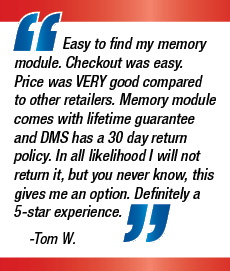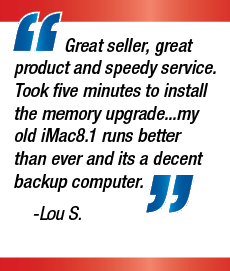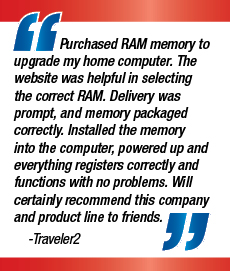Updating your PC or laptop may seem a daunting task if you don't know much about computers. Technology can seem complicated and to some people rather scary but in fact small maintenance jobs such as installing new RAM can become simple for everyone.
Experts in computer and Apple memory, Data Memory Systems, can help you purchase the best value RAM for your PC or laptop but if you don't know how to install it then you can incur extra unneeded costs just because you don't have the appropriate knowledge.
Before beginning it is important to know that static electricity can be very harmful to and even ruin the memory you have just purchased. Before you remove the memory from its static proof packaging you must touch something metal to earth yourself and remove any static electricity.
To install internal memory to your PC simply remove the power cable and unscrew the side panel. From here you can easily access the motherboard where you will find the memory sockets. Align the notches in the memory module with those in the socket and push straight until it clicks. You can then replace the side panel, reattach the power cable and power up the computer; the extra PC memory should be recognised instantly by your computer.
Before replacing memory in your Laptop you must read your manual so as not too exceed the maximum memory capacity of your machine. Before you start working remove the laptop battery from the back so that there is no power to the machine. On the back of most laptops there is a small hatch held on by screws, if your laptop does not have one of these then you may need the help of a laptop technician. Remove the screws and the hatch to expose the RAM then
press the tabs on either side so that the memory module rises at a 45 degree angle. Remove the old memory from the slot and slide the replacement in at the same angle, once in place gently push down the module until it clicks into place then replace panel and battery.
The method of replacing or updating Apple memory can change from model to model so it is actually best to check on the manufacturer website before attempting to change any part of your Apple machine. Changing the memory in an Apple Macbook is very similar to changing it in a laptop though you have to remove the whole back cover before opening the memory compartment and replacing the RAM.
It is important to remember that changing the memory in your computer or laptop will not damage the data you have stored on there. Actual data is stored on your computers HardDrive and will remain there while the changes are made. The RAM itself just gives your computer or laptop an extra boost of speed allowing it to work more efficiently.
For all your computer memory needs and much more including camera memory please visit www.datamemorysystems.com
About Data Memory Systems:
The Data Memory Systems' team wants to provide the best possible quality PC memory and Apple memory at the lowest prices. They offer great service and value for your money. Whether you have a Dell, HP, Sony, IBM or Apple Mac system, they have the compatible memory for your device.